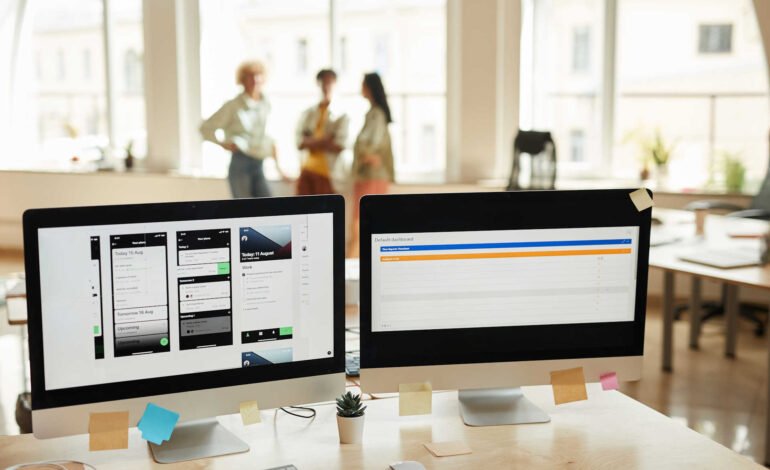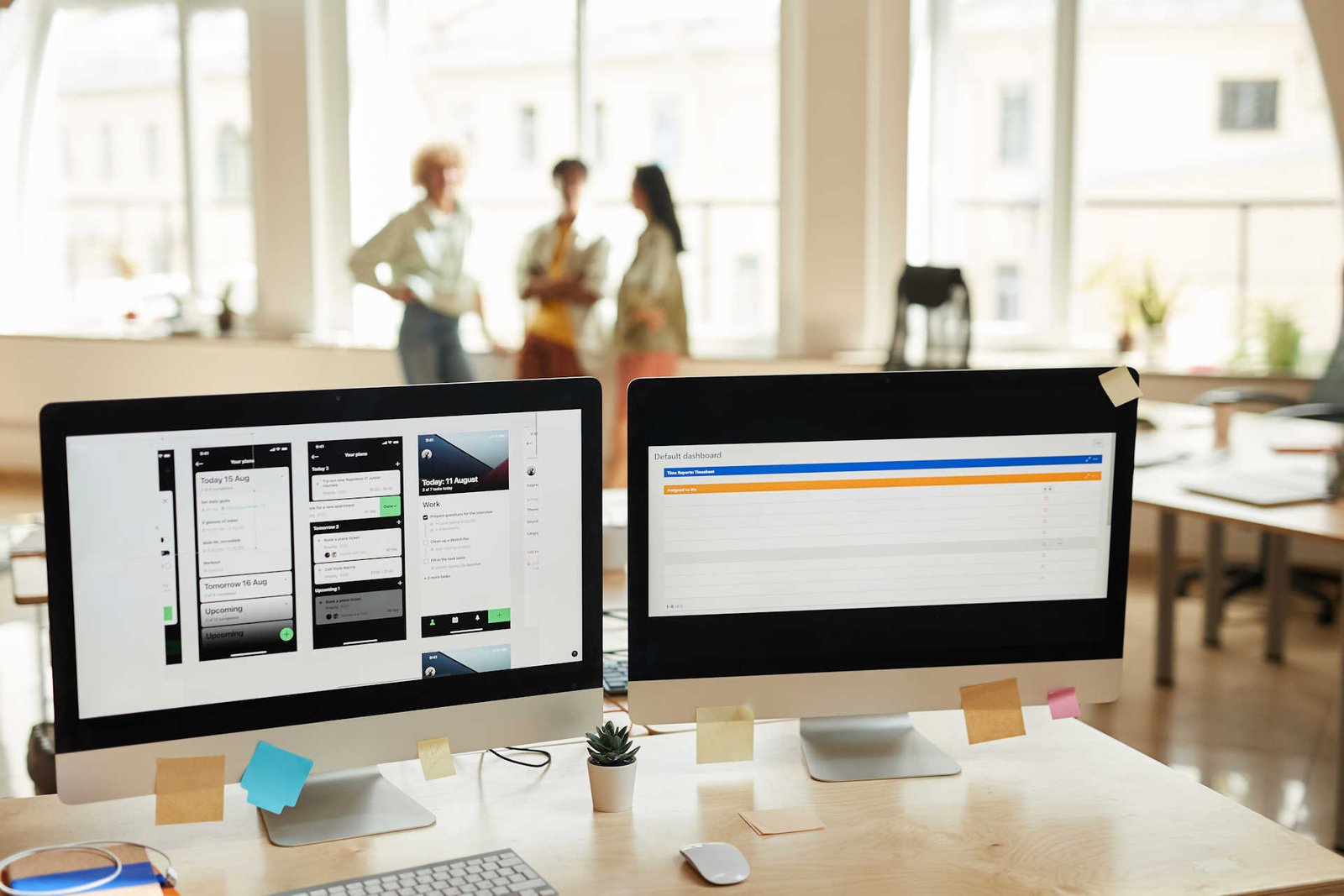What Are the Best Practices for Responsive Web Design?
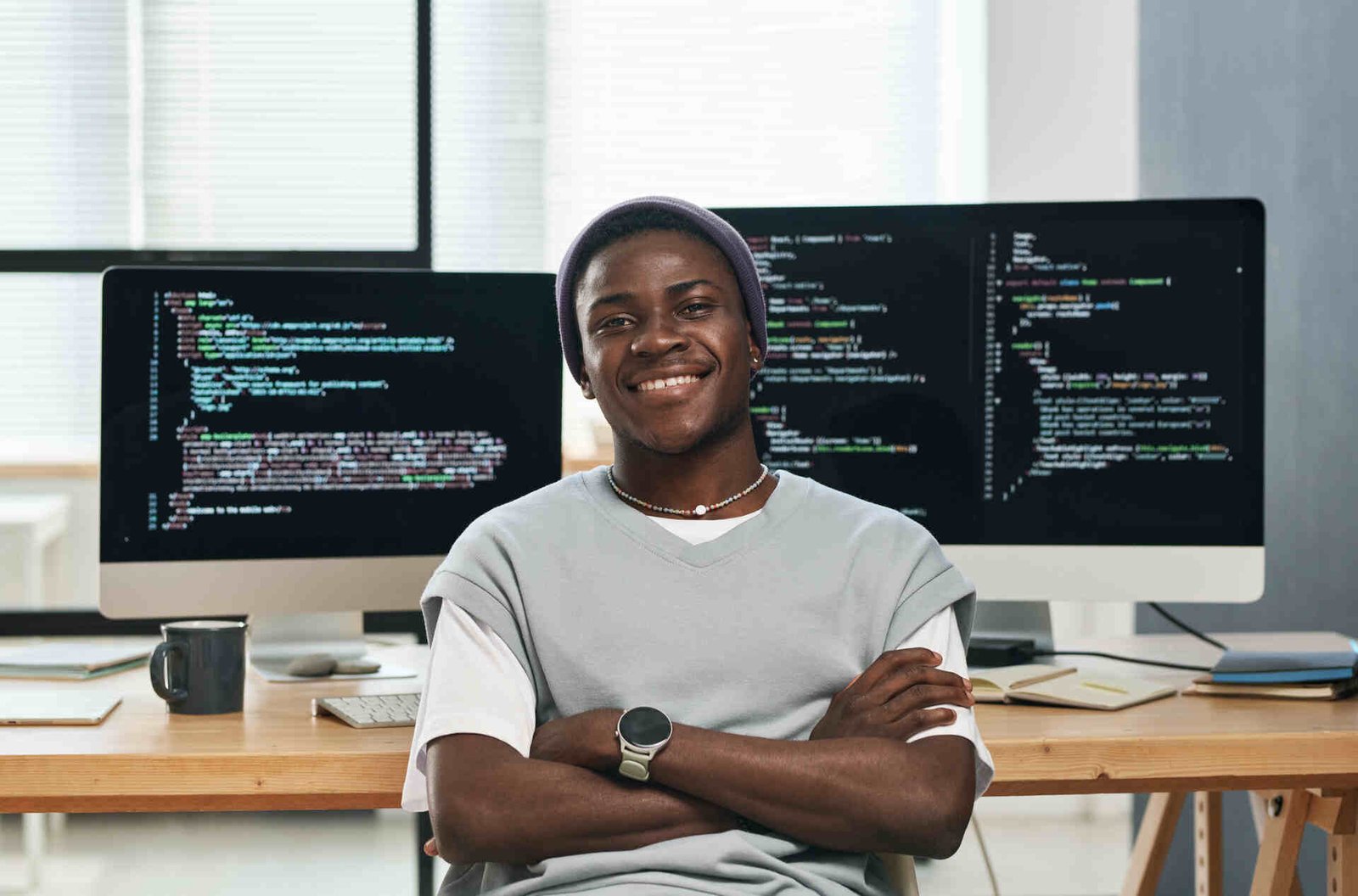
To ensure your web design is responsive, start with fluid grids and establish a flexible grid system, such as a 12 or 16-column layout.
Optimize images using CSS Flexbox, lazy loading, and `srcset` attributes to improve performance.
Implement media queries to adjust layouts at different breakpoints, ensuring your site looks great on any screen size.
Pay close attention to touch interface optimization and maintain a clear content hierarchy.
Test your designs on various devices and consider using tools like Bootstrap or CSS Grid for added flexibility.
Ensuring a smooth user experience across platforms is crucial.
By following these practices, you’ll create responsive designs that adapt seamlessly to any device.
For more insights, explore additional resources to further enhance your strategy.
Key Takeaways
- Use fluid grids and flexible grid systems, such as a 12 or 16-column structure, to ensure your design adapts to different screen sizes seamlessly.
- Implement media queries to adjust layouts at different screen breakpoints, making sure your website looks good on mobile, tablet, and desktop devices.
- Optimize images with techniques like lazy loading and using the `srcset` attribute to reduce load times and improve performance, especially on slower connections.
- Utilize CSS Flexbox for responsive layouts and content alignment. Flexbox is known for its efficiency in creating flexible and adaptive web designs.
- Regularly test your website on multiple devices and browsers to ensure a smooth user experience. This helps catch any issues that might not be apparent on just one device or browser.
Understand Fluid Grids
To get really good at responsive web design, you’ll want to dive into fluid grids. These grids are key to creating layouts that can adapt to different screen sizes and resolutions.
The magic here is that fluid grids use container widths based on percentages. This means your design can adjust dynamically, making sure your content looks good no matter what device it’s on.
Start by setting up a flexible grid system where your container widths are in percentages. This gives your layout a solid, scalable foundation. For example, if you want a three-column layout, you could set each column to 33.33% of the container width. This way, as the viewport changes, the columns resize proportionally, keeping your design intact.
Make sure your grid system is consistent by using a well-defined structure, like 12 or 16 columns. This helps you align your content precisely while keeping the design cohesive.
Also, use media queries to tweak your grid at different breakpoints. This ensures your site is readable and user-friendly on all devices.
Implement Flexible Images
To ensure your images adapt seamlessly to different screen sizes, you should use CSS Flexbox, optimize image resolution, and implement lazy loading.
Flexbox helps images resize proportionally within a container, making them responsive to various screen dimensions.
By optimizing image resolution, you ensure that images look sharp without unnecessarily increasing file sizes.
Implementing lazy loading further enhances performance by only loading images as they come into the user’s viewport, reducing initial load times and saving bandwidth.
These techniques are well-supported by modern browsers and are widely recommended by web developers and major tech resources like MDN Web Docs and Smashing Magazine.
Use CSS Flexbox
Using CSS Flexbox allows you to create responsive layouts where images can adapt seamlessly to different screen sizes. When you implement Flexbox, you gain control over how elements are aligned and distributed within a container. This ensures that your images maintain their proportions and positioning across various devices. Flexbox offers powerful alignment techniques, giving you the ability to fine-tune how images and other elements react to changes in screen size.
To get started, set the container’s `display` property to `flex`. This activates the Flexbox model for its child elements. Use the `flex-direction` property to determine the main axis and decide if elements should be arranged in a row or column. The `flex-wrap` property allows items to wrap, accommodating multiple lines of content.
For flexible images, apply the `flex` property to the image element. This ensures the image can grow or shrink as needed. Additionally, use `align-items` and `justify-content` to control the alignment of images within the flex container, resulting in balanced and aesthetically pleasing layouts.
Optimize Image Resolution
Optimizing image resolution is essential for making sure your website loads quickly and looks great on any device. To start, you should use image compression techniques to minimize file sizes without sacrificing quality. Tools like TinyPNG and ImageOptim are perfect for effectively compressing JPEG and PNG files. Smaller images mean faster loading times, which leads to a better user experience and improved SEO.
For responsive images, use the `srcset` attribute in your `<img>` tags. This allows browsers to pick the best image size based on the device’s screen resolution. Also, consider using vector graphics like SVGs for icons and simple illustrations. Unlike raster images, vector graphics scale perfectly across different screen sizes, always looking sharp and clear.
Make sure your images are flexible by setting their maximum width to 100% in your CSS. This ensures that images resize proportionally within their containers, preventing them from overflowing on smaller screens.
Additionally, use the `picture` element to serve different images based on the viewport, ensuring they look great on all devices.
Implement Lazy Loading
If you’re looking to boost your website’s performance, implementing lazy loading is a game-changer. This technique defers the loading of off-screen images until they’re needed, which can significantly reduce initial page load times. As a result, your site feels smoother and faster for users. Plus, by only loading images when they enter the viewport, you cut down on unnecessary data consumption, making your site more accessible for users on slower connections.
To get started with lazy loading, you can use the `loading=’lazy’` attribute in your `<img>` tags. This simple attribute tells the browser to load images asynchronously, focusing on visible content first. For a more advanced solution, JavaScript libraries like Lozad.js or LazyLoad offer extra customization options and improved browser compatibility. These libraries allow you to fine-tune how and when images load, providing even more control over your site’s performance.
Pairing lazy loading with deferred scripts can take optimization to the next level. By deferring non-essential JavaScript until after the initial page load, you avoid render-blocking resources that can slow down your site. This asynchronous loading approach helps ensure that your primary content displays quickly, maintaining a responsive and dynamic user experience.
Use Media Queries
To effectively use media queries, you’ll want to set breakpoints tailored to different devices and implement flexible grid layouts. These breakpoints ensure your design adapts seamlessly across various screen sizes, maintaining a consistent user experience regardless of the device.
For example, common breakpoints are often set at 320px for small screens like phones, 768px for tablets, and 1024px for desktops. This approach is grounded in responsive web design principles, which aim to create web pages that look good on all devices.
Breakpoints for Different Devices
To make sure your website looks fantastic across a range of devices, you’ll need to implement media queries for breakpoints. Start by identifying adaptive breakpoints, which help your design adapt smoothly to different screen sizes.
Typically, adaptive breakpoints align with common device widths. Here are some key breakpoints you might want to consider:
- Small devices (mobile): 320px to 480px
- Medium devices (tablets): 481px to 768px
- Large devices (laptops): 769px to 1024px
- Extra-large devices (desktops): 1025px and above
Using CSS media queries, you can target these breakpoints to load specific styles for each device category. However, don’t just stick to these standard breakpoints. It’s a good idea to analyze your user data to see the most common screen sizes among your audience and tweak your breakpoints accordingly. This way, your design remains flexible and future-proof, catering to new and evolving device sizes.
Flexible Grid Layouts
Creating responsive designs that adapt seamlessly to various screen sizes is made easier with flexible grid layouts and media queries.
A flexible grid layout system allows you to define containers that adjust to different devices, ensuring your content is always presented in the best possible way. Start by setting up a grid with proportions that can shift based on the viewport dimensions. This is often achieved by using flexible columns with percentages or relative units like ems and rems, rather than fixed pixels.
Media queries play a crucial role in this process. They let you apply specific CSS rules based on device characteristics like screen width, height, resolution, and orientation. For example, you might use a three-column grid layout for desktop screens and switch to a single-column layout for mobile devices. This adaptability ensures a smooth user experience across various platforms.
Using frameworks like Bootstrap or CSS Grid can also be incredibly helpful. These tools come with built-in support for flexible columns and responsive behavior, which can streamline your development process. This way, you can focus on innovative design rather than repetitive coding tasks.
Optimize for Touch
Designing for touch interfaces is all about understanding how users interact with their devices and ensuring that elements are easy to tap and responsive. Let’s dive into some key practices to optimize your touch interface, backed by research and recommendations from major tech companies.
Key Practices for Touch Interface Design
- Size Touch Targets Appropriately: According to Apple’s Human Interface Guidelines, touch targets should be at least 44×44 pixels. This size ensures that buttons and interactive elements are large enough for users to tap comfortably without missing or accidentally hitting other elements.
- Provide Adequate Spacing: Spacing is crucial to prevent accidental taps. Research suggests maintaining a minimum spacing of 8-10 pixels between touch targets. This separation helps users tap accurately and confidently.
- Support Common Touch Gestures: Users expect familiar gestures like swiping, pinching, and long-pressing. Incorporating these gestures can make your interface more intuitive. For example, a study published in the International Journal of Human-Computer Studies highlights that gesture-based interactions can enhance user engagement and satisfaction.
- Ensure Fast Response Times: Users want immediate feedback when they interact with touch interfaces. According to a study by Google, optimizing code and server responses is essential for minimizing delays, which keeps the interface feeling snappy and responsive.
Prioritize Content
Making sure your content is prioritized guarantees that your users quickly find the information they need, which enhances their overall experience and engagement with your site. To do this, you need to establish a clear content hierarchy so the most important information stands out. Start by identifying the key elements that drive user engagement and place them prominently.
Use visual cues like size, color, and spacing to guide your users’ eyes to the most important parts of your page. Headlines, subheadings, and calls to action should be distinct and easily scannable. Your content hierarchy should reflect the goals of your users and your business, prioritizing elements that drive conversions and satisfaction.
In responsive design, prioritizing content becomes even more critical. As screen sizes shrink, you need to adapt your layout to maintain clarity and usability. Techniques like progressive disclosure, where secondary information is revealed as needed, help keep the primary content in focus.
Additionally, use analytics to understand user behavior and continuously refine your content strategy. By prioritizing content effectively, you not only enhance user engagement but also ensure your site remains intuitive and efficient across all devices. This meticulous attention to content hierarchy sets the foundation for a seamless and engaging user experience.
Test on Multiple Devices
When creating a responsive website, it’s crucial to test your design on multiple devices to ensure consistent functionality and appearance. Browser testing and using device emulators are key steps in this process. These methods let you identify and fix issues before your site goes live, ensuring a seamless user experience across various platforms.
Start by testing on actual devices whenever possible. Real-world testing offers insights that emulators can’t fully replicate, showing how your site performs under actual conditions.
Use device emulators to quickly see how your design adapts to different screen sizes and resolutions. These tools are particularly useful for initial testing rounds and can save time and resources.
Consider these best practices:
- Utilize browser testing tools to check compatibility across different web browsers. According to Wikipedia, cross-browser testing ensures that your web application works as intended in various browsers.
- Employ device emulators like those built into Chrome DevTools or Firefox Developer Tools. Major media outlets like TechCrunch recommend these tools for their efficiency and user-friendliness.
- Test on a variety of physical devices, including smartphones, tablets, and desktops. Historical evidence shows that physical device testing often uncovers issues that emulators miss, as reported by numerous tech blogs.
- Conduct performance testing to make sure your site loads efficiently on all devices. Studies cited by Bing indicate that users are more likely to abandon a site if it takes longer than three seconds to load.
Incorporating these strategies into your development workflow will help you build a responsive website that meets today’s high standards in the digital landscape.