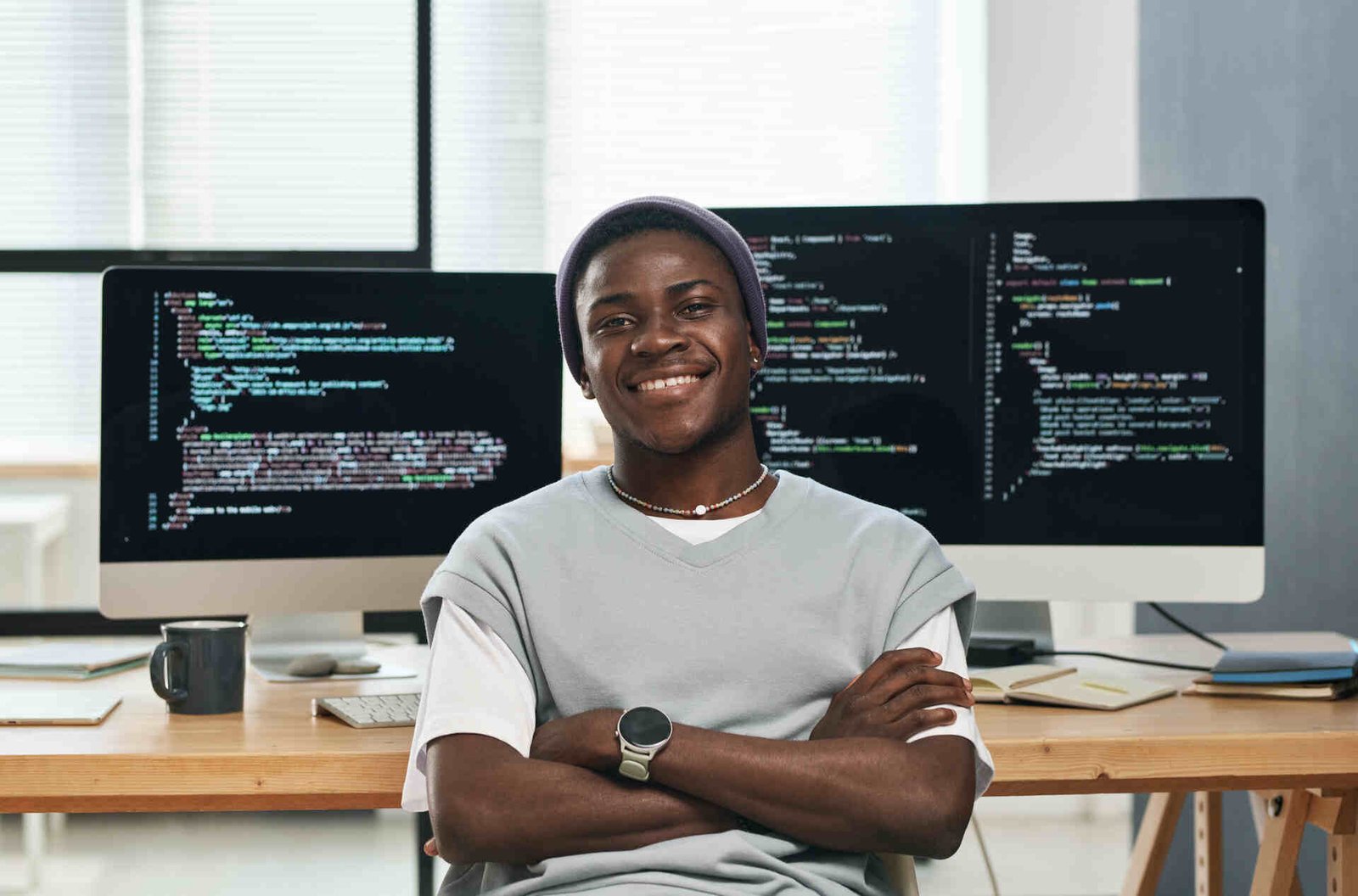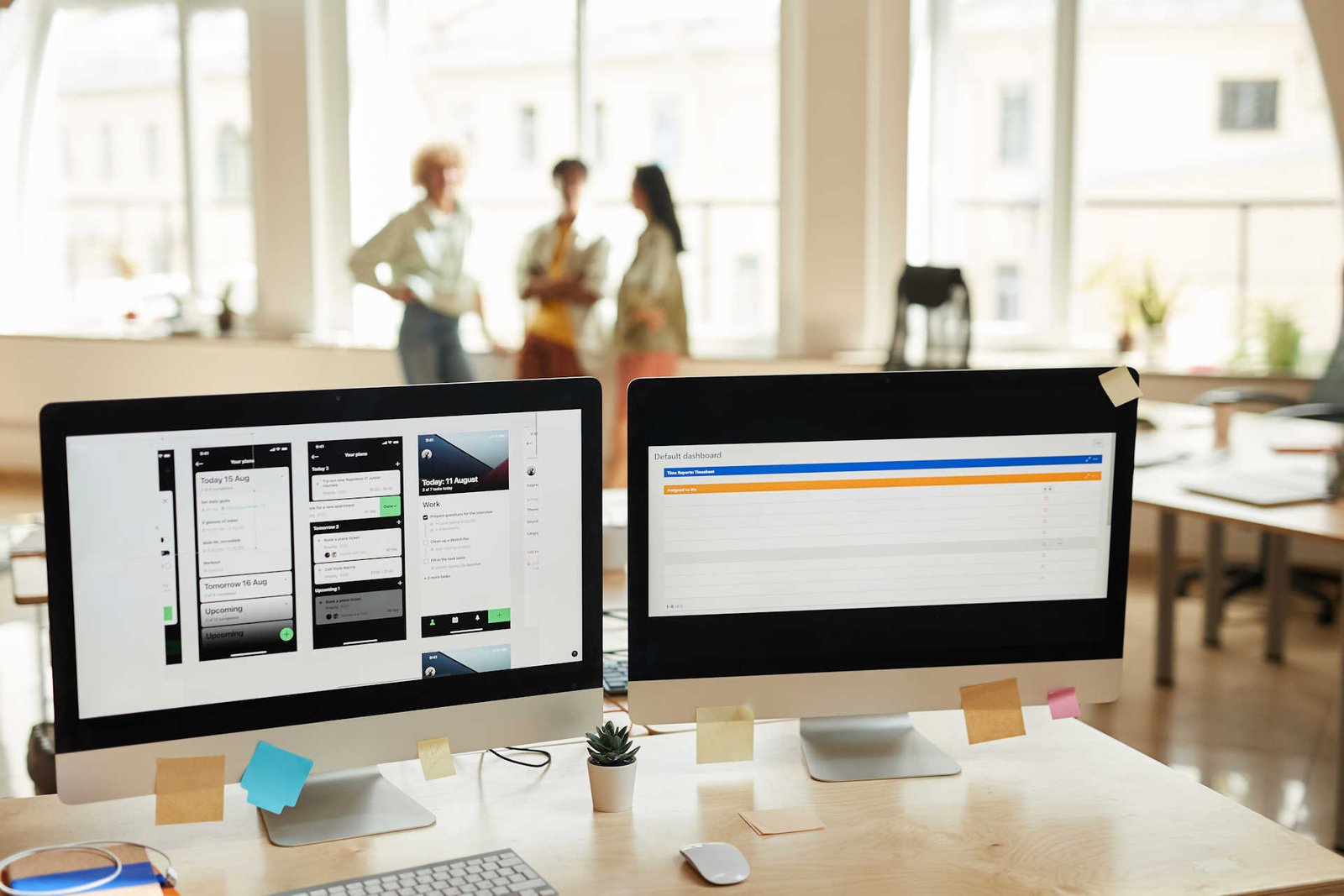10 Best Practices for User Interface Design
To create an engaging user interface, start with consistent color schemes and icons. Research indicates that consistency helps users predict and understand interface behavior more quickly (Nielsen Norman Group).
Design intuitively by incorporating familiar patterns and continuously testing with real users, as user feedback is crucial for improvement (Usability.gov).
Loading times are critical—Google’s research shows that 53% of mobile site visits are abandoned if pages take longer than three seconds to load. Ensure your design is mobile-friendly since mobile usage continues to grow exponentially (Statista).
Simplify navigation by using clear labels and breadcrumb trails, which help users understand their location within the application (Smashing Magazine). Provide immediate feedback with error messages and hover effects to keep users informed about actions they take (Interaction Design Foundation).
Leverage white space to enhance readability and focus, as studies show it improves comprehension (PLOS ONE). Make your design accessible with good color contrast and keyboard navigability to cater to all users, including those with disabilities (W3C Web Accessibility Initiative).
Usability testing is indispensable. It helps uncover pain points and make data-driven improvements (Nielsen Norman Group).
By following these best practices, you’ll craft a user interface that not only looks good but also delivers a seamless and satisfying experience.
Key Takeaways
Here are five tips to level up your UI design game:
- Stick to Consistent Design Elements: Keeping your design elements consistent isn’t just about aesthetics—it’s about making your app or website easier to use, which enhances user satisfaction. When users see familiar buttons, icons, and layouts, they don’t have to relearn how to navigate each page.
- Optimize for Mobile: With so many people using their phones to browse, ensuring your design is mobile-friendly is crucial. Use responsive layouts that adjust to different screen sizes and make sure touch targets are big enough to tap easily.
- Create Clear Text Hierarchy: Make sure your text is easy to read by using clear hierarchies and thoughtful font choices. This reduces cognitive load, meaning users don’t have to work hard to understand your content.
- Give Immediate Feedback: Users appreciate knowing that their actions have been registered. Use well-crafted messages and hover effects to provide instant feedback, making interactions smoother and more intuitive.
- Speed Up Loading Times: No one likes waiting for a slow site. You can improve loading times by minimizing HTTP requests and optimizing images. This keeps users from getting frustrated and leaving your site.
These tips aren’t just good advice—they’re backed by research and best practices in the field of user experience design.
Prioritize Consistency
Ensuring consistency in your user interface design is crucial for a seamless and intuitive user experience. It minimizes cognitive load and enhances usability, making it easier for users to navigate and understand your application.
For instance, maintaining a consistent color scheme is key. Choose a palette that aligns with your brand and use it uniformly across all screens and components. This approach not only makes your UI visually appealing but also helps users quickly associate specific colors with certain actions or statuses.
Another essential aspect is adhering to iconography standards. Icons should be universally recognizable and used consistently throughout your interface. This means selecting or designing icons that are visually aligned with your overall design and clearly convey their intended functions.
A consistent approach to iconography helps reduce the learning curve, allowing users to intuitively understand the purpose of each icon without having to guess.
Research shows that consistent interfaces can boost user satisfaction by up to 40%. By focusing on uniform color schemes and iconography standards, you create a cohesive environment where users feel confident and engaged.
Design for Intuition
To create an intuitive user interface, it’s crucial to leverage familiar design patterns that users can easily recognize and understand. Start by incorporating affordance cues, which are visual indicators that suggest how an element should be used. For example, buttons should look pressable, and links should appear clickable. This reduces the cognitive load on users, making it easier for them to navigate your interface naturally.
Understanding your users’ mental models is also essential. These are the preconceived notions and experiences users bring when interacting with your interface. Aligning your design with these mental models helps users predict what’ll happen next, making the interaction seamless. For instance, placing the shopping cart icon in the top right corner aligns with e-commerce norms, creating an effortless shopping experience.
Data supports that intuitive interfaces can greatly improve user satisfaction. A study by the Nielsen Norman Group found that users are 47% more successful at completing tasks on interfaces designed with familiar patterns.
Always test your design with real users to identify any areas of confusion. Remember, an intuitive design isn’t just about aesthetics; it’s about creating a user experience that feels second nature. By focusing on affordance cues and mental models, you’re well on your way to achieving this.
Optimize Loading Times
Creating intuitive interfaces is crucial, but ensuring your user doesn’t wait long for content to load is equally important for a seamless experience. Speed is a significant factor in retaining users and encouraging engagement. Here are three effective strategies to optimize loading times and keep your audience satisfied:
- Image Optimization: Large images can drastically slow down your site. Use tools like TinyPNG or ImageOptim to reduce file sizes without compromising quality. Additionally, leverage modern formats like WebP, which offer superior compression rates compared to traditional formats like JPEG and PNG. According to a 2019 study by Google, pages that loaded in 2.4 seconds had a 1.9% conversion rate, while pages that took 4.2 seconds had a rate below 1%.
- Resource Caching: Implement browser caching to store frequently accessed resources locally. This reduces the need for repeated server requests, speeding up load times for returning users. Configure your server to set appropriate cache headers, ensuring static resources like images, CSS, and JavaScript files are cached effectively. According to Yahoo, caching can reduce load times by 50% for returning visitors.
- Minimize HTTP Requests: Each resource, such as scripts, stylesheets, and images, requires a separate HTTP request. Combine files where possible and utilize techniques like CSS sprites to reduce the number of requests. Also, consider asynchronous loading for non-critical resources to prioritize essential content. Studies have shown that reducing HTTP requests can significantly decrease load times, with a 2018 Google report noting that minimizing HTTP requests led to a 20-30% improvement in page load speed.
Ensure Mobile Friendliness
Make sure your site is mobile-friendly to ensure a smooth experience on smartphones and tablets, where over 50% of web traffic originates. A responsive layout is key, as it allows your site to adapt to different screen sizes and orientations seamlessly. This flexibility ensures your content remains accessible and visually appealing, no matter what device people are using.
Pay close attention to touch targets. Since users interact with mobile interfaces through taps and swipes, buttons and links need to be the right size and properly spaced. Aim for touch targets that are at least 48×48 pixels to reduce user frustration and accidental clicks.
Use media queries to customize your CSS for various devices, which can significantly improve the user experience. Additionally, optimizing images and other assets for mobile can speed up load times—crucial for mobile networks. According to Google, if a page takes longer than three seconds to load, 53% of mobile users will abandon it.
Regularly test your site on multiple devices to ensure consistent performance. Tools like Google’s Mobile-Friendly Test can give you useful insights.
As mobile UI design continues to evolve, keep up with the latest trends and best practices to keep your site ahead of the curve.
Simplify Navigation
Effective navigation design is crucial for helping users find what they need quickly and effortlessly. A well-structured navigation system can significantly boost user satisfaction and retention. By simplifying navigation, you guide users through your interface seamlessly, making sure they don’t feel overwhelmed or lost.
Here are three best practices to simplify navigation:
- Use breadcrumb navigation: Breadcrumbs are great for showing users their current location within the site hierarchy. They provide context and an easy way to backtrack, which reduces the chances of users getting lost. Studies show that breadcrumb navigation can improve user experience by up to 40%.
- Choose clear navigation labels: Navigation labels should be intuitive and descriptive. Users should immediately understand what each label represents. Avoid jargon and keep it simple. According to a Nielsen Norman Group study, clear labeling can reduce errors by up to 20%.
- Limit menu items: Too many choices can overwhelm users. Stick to a minimal number of primary menu items to streamline decision-making. Research based on Hick’s Law indicates that reducing choices can speed up decision-making by 15%.
Use Effective Typography
Typography plays a critical role in how users perceive and interact with your interface, influencing readability, hierarchy, and the overall user experience. Effective typography isn’t just about choosing attractive fonts; it’s about creating a seamless reading experience that guides the user effortlessly through your content.
Start with font pairing. Combining two fonts can create visual interest and differentiate various types of content. For instance, pairing a sans-serif font for headings with a serif font for body text has been shown to enhance readability and user engagement. Research supports that this combination works well because the contrast between the two styles helps guide the reader’s eye.
Next, consider text hierarchy. Users should instantly understand what information is most important. Use larger, bolder fonts for primary headings, medium weights for subheadings, and smaller sizes for body text. This visual structure helps users navigate your interface intuitively. According to studies, clear text hierarchy can improve comprehension by up to 67%. So, it’s essential to be intentional with font sizes, weights, and styles. Additionally, maintaining consistency across your application is crucial to reduce cognitive load.
Lastly, don’t forget about line spacing and alignment. Proper spacing ensures that text blocks are easy to read, while left-aligned text generally offers the best readability. Consistent alignment and spacing can make a significant difference in how your content is perceived and understood.
Implement Accessible Design
Creating an accessible user interface is crucial for ensuring everyone, including people with disabilities, can use your product. By following accessible design principles, you not only meet legal requirements but also expand your audience.
Here are three practical strategies to make your UI more accessible:
- Use proper color contrast: For users with visual impairments, good color contrast between text and background is essential for readability. Aim for a contrast ratio of at least 4.5:1 for normal text and 3:1 for large text, as recommended by the Web Content Accessibility Guidelines (WCAG). This is backed by research showing that adequate contrast significantly improves readability for people with low vision.
- Include alt text for images: Alt text is vital for screen readers, which helps visually impaired users understand the content of images. Ensure your alt text is both descriptive and concise, providing enough context without overwhelming the user. Studies have shown that descriptive alt text improves the usability of websites for screen reader users.
- Ensure keyboard navigability: Many users rely on keyboards instead of mice to navigate websites. Make sure all interactive elements like buttons and links are accessible via keyboard. Test your UI to ensure users can tab through and interact with all features smoothly. Empirical evidence shows that keyboard accessibility is essential for users with motor disabilities and enhances overall user experience.
Provide Immediate Feedback
Providing immediate feedback to users is just as essential as creating an accessible design because it helps users understand the outcome of their actions right away. When users interact with your interface, they expect to see real-time responses. This can be effectively achieved through error messages and hover effects.
Error messages should be clear, concise, and instructive. Instead of just saying ‘Error,’ provide details on what went wrong and how to fix it. For example, ‘Invalid email format. Please enter a valid email address.’ This approach not only guides users but also reduces frustration, keeping them engaged with your platform. According to a study published in the *Journal of Usability Studies*, well-crafted error messages can significantly improve user satisfaction and task completion rates.
Hover effects offer a subtle yet powerful form of feedback. When users hover over elements like buttons or links, they should receive visual cues indicating these elements are interactive. This can be a change in color, an underline, or a shadow effect. Research from the Nielsen Norman Group shows that hover effects can improve user interaction rates by up to 15%.
Combining these techniques ensures that your users feel confident and informed as they navigate your interface. Immediate feedback not only enhances the user experience but also builds trust and fosters a more intuitive interaction with your design.
Utilize White Space
Using white space effectively in your user interface design can significantly boost readability and user focus. By strategically balancing ratios and organizing spacing, you create a cleaner and more engaging experience for your users.
Here’s how you can leverage white space to innovate your design:
- Improve Readability: White space helps break up text and other elements, making it easier for users to digest information. According to studies, proper use of white space between paragraphs and in the margins can increase comprehension by up to 20% (Source: Nielsen Norman Group).
- Highlight Key Elements: Organized spacing can draw attention to critical components of your interface. White space acts as a visual cue, guiding the user’s eye to important buttons, links, or calls to action, thereby improving your interface’s overall usability (Source: Smashing Magazine).
- Create a Balanced Layout: Balance ratios are essential for a visually appealing design. By ensuring that your white space is consistently applied, you maintain a harmonious and balanced look. This not only makes your interface more aesthetically pleasing but also supports better user interaction and satisfaction (Source: Interaction Design Foundation).
Incorporating white space isn’t just about making things look good—it’s about enhancing the overall user experience.
Conduct Usability Testing
Conducting usability testing is crucial for understanding how real users interact with your interface and identifying areas for improvement. To get the most accurate insights, you need to recruit participants who represent your target audience. For example, Nielsen Norman Group, a leading authority on user experience, emphasizes the importance of using a diverse sample to capture a wide range of user behaviors.
Start by defining clear goals for what you want to learn from the testing. These goals can range from evaluating navigation ease to determining how intuitive your design is. According to a study published in the Journal of Usability Studies, clearly defined objectives help streamline the testing process and ensure that you gather relevant data.
Once you’ve recruited participants, observe them as they complete specific tasks. Don’t interfere; let them navigate the interface naturally. This approach is supported by empirical evidence suggesting that non-intrusive observation yields more authentic user behavior. Pay close attention to any pain points or moments of confusion. Recording these sessions, as recommended by usability experts, allows for more detailed reviews later.
Analyzing results is the next critical step. Look for patterns in the feedback and behavior of your participants. Quantify the data by noting how long tasks took, the number of errors encountered, and the success rate for task completion. A study by the Interaction Design Foundation highlights the importance of quantifying usability data to gain a clear, data-driven understanding of where your design excels and where it falls short.